How to make dashboard using MariaDB database
Make easy and simple MariaDB SQL reporting dashboards
This article will address the following topics as well
- How to create MariaDB dashboards ?
- How to build online reporting dashboards for your business?
Easy Dashboard Reporting with MariaDB
MariaDB is a dropin replacement for MySQL. It is a very popular Open Source SQL database version. Due to its reliability and easy-to-use structure, MariaDB is widely used within almost any industry. It is used by both small and big businesses. Among MariaDB users you can find such huge companies like Facebook, Youtube, Twitter,etc.
Using MySQL with InfoCaptor does not require any JDBC driver as it uses native PHP drivers. In case you need to use JDBC drivers, please check this resource. MySQL Connector/J is the official JDBC driver for MySQL.
https://dev.mysql.com/downloads/connector/j/5.1.html
Are you using MariaDB for your data marts or data-warehouse? If so, build your Free MariaDB dashboard software.
InfoCaptor
MariaDB
Excel/CSV Data
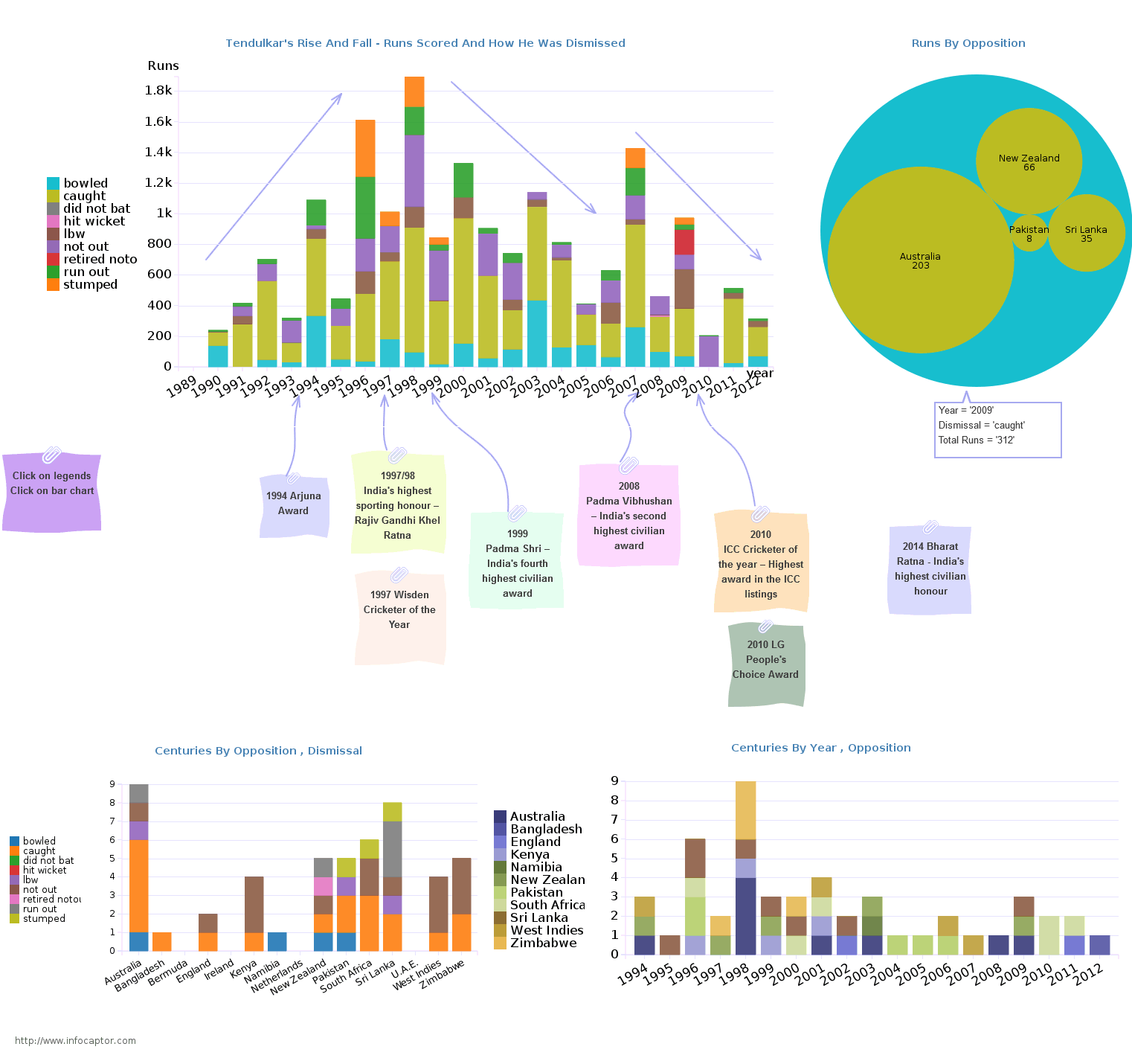
Benefits of MariaDB database dashboard
Instant Visibility. A MariaDB dashboard visually summarizes all the important metrics you have selected to track, to give you a quick-and- easy overview of where everything stands. With real-time MariaDB SQL reporting reporting, it’s a live view of exactly how your marketing campaign is performing.
- Better Decision Making
- Gain Competitive Advantage
- Enhance Collaboration
- Spotting potential problems
- Merge with data from Excel Dashboards
- Live SQL against database
- No need for Data-warehouse or ETL
- Leverage the speed and stability of your powerful database.
Check out the Top 10 Tangible benefits of Excel dashboards
“Five minutes into using InfoCaptor and you will know that you found a mission critical product. InfoCaptor helps you see your data from different angles like a CSI investigator on a crime scene. It helps visualize endless data, perform real time analysis and tell you where to focus your attention, what are the opportunities to invest your capital. The return on your InfoCaptor investment is guaranteed on your first project”
Steps to build MariaDB database dashboard
How to create MariaDB database connection
MariaDB supports both ODBC and JDBC connections. To work with Databases, you would need the following Connection details like
- MariaDB server IP or name
- MariaDB database name
- MariaDB port number
- MariaDB user and password
Check out the InfoCaptor MariaDB connection details
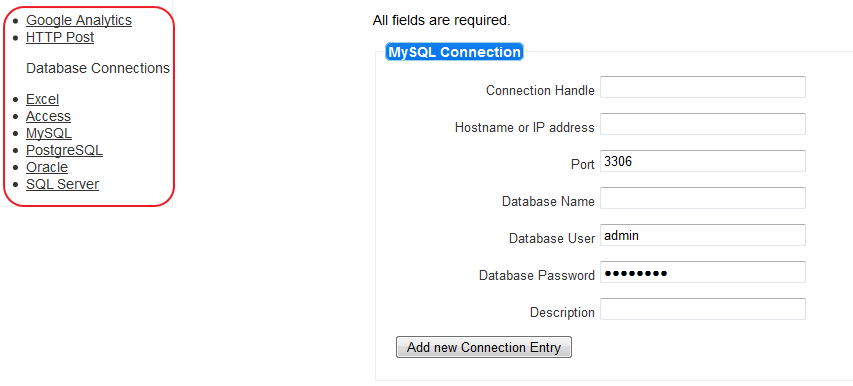
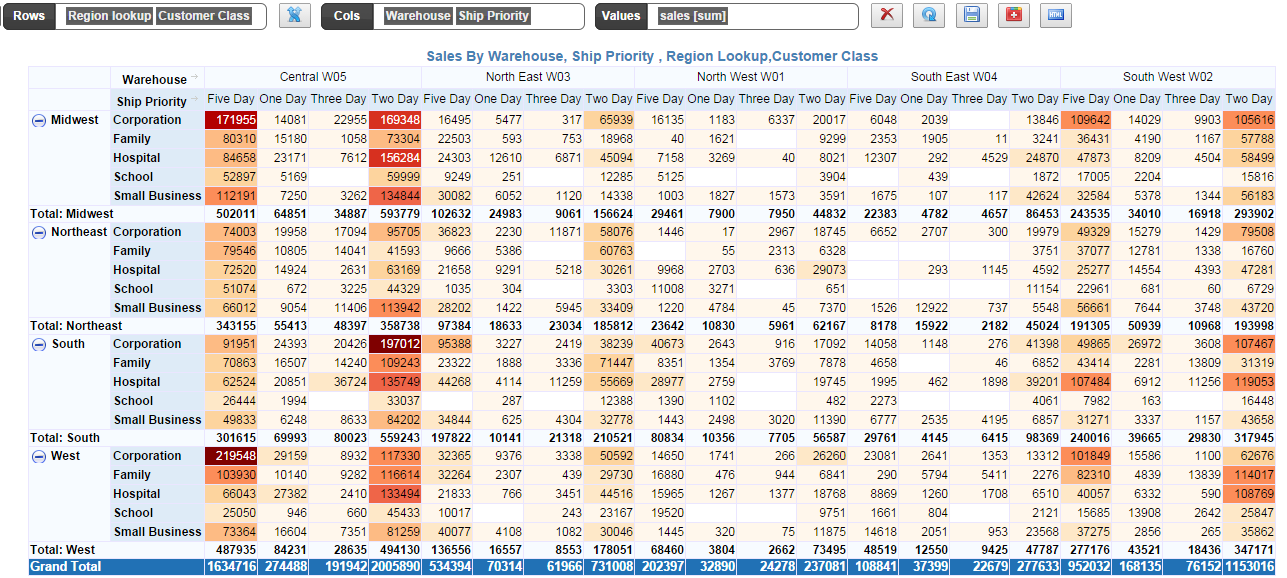
How to build MariaDB pivot table for dashboard reporting
InfoCaptor provides powerful visual analytics for MariaDB and you simply point to the table in your MariaDB schema or database. Pick your columns and put them in rows or columns.
One of the first things to do for data analysis is to browse your MariaDB SQL reporting data and chart different varieties of Pivot Tables. Pivot tables is one of the simple and yet powerful visualizations. InfoCaptor’s entire visualization engine is based on pivot tables. Check the detail steps on how to build Pivot Tables views for MariaDB data
Create bar charts and line charts for MariaDB SQL reporting tables and views
Once you have a visual clue about your MariaDB data using pivot tables, it becomes very easy to convert into bar chart, line chart or any other chart. Check this picture, how MariaDB data is visually mapped between pivot table and bar chart
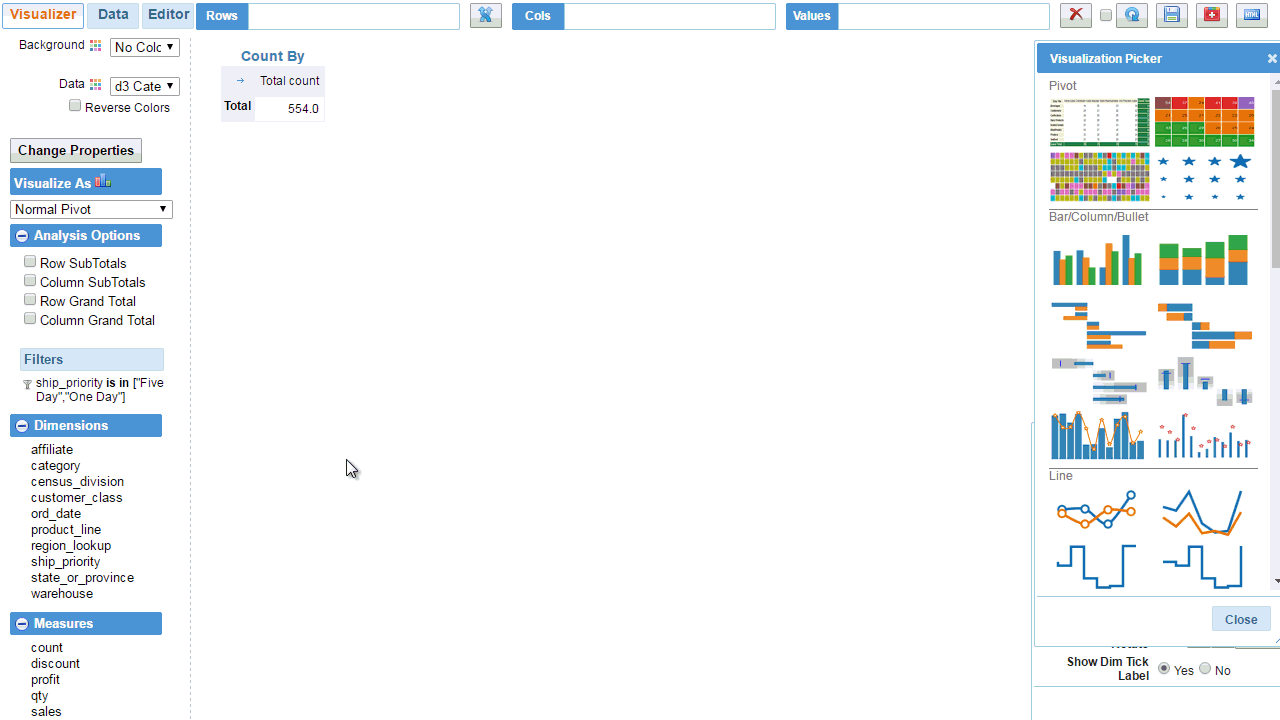
Create Advanced d3.js charts for MariaDB tables and views
While you can create pivot tables and bar charts that are very common display types for majority of dashboard reporting, InfoCaptor liberates you from the basic chart types by providing advanced d3js based hierarchical visualizations. Your MariaDB reports can easily incorporate circle pack, sunburst, cluster and treemap diagrams. Sankey Flow diagram for your MariaDB analytics data is also an excellent choice for quick data analysis.
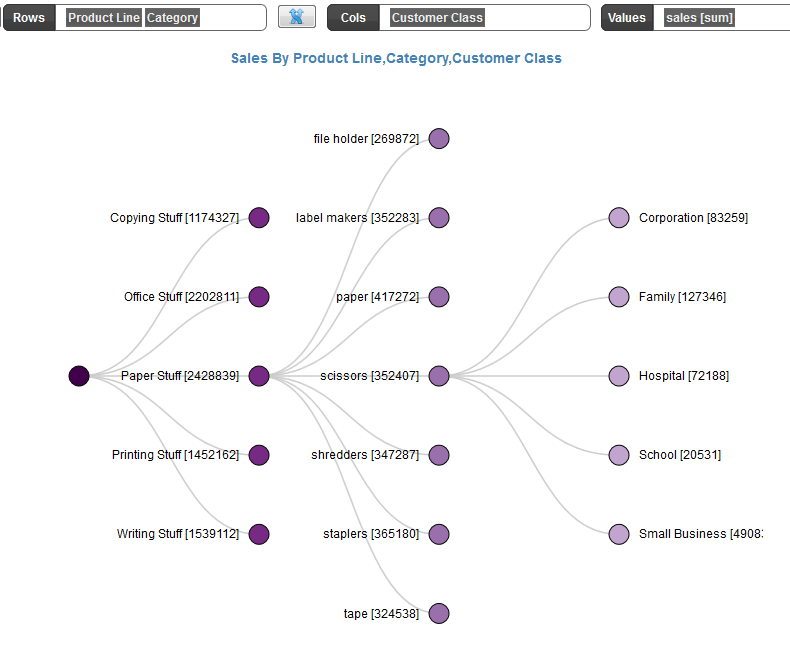
Add MariaDB based analysis/report to dashboard view
- Once you are happy with your analysis in the visualizer you can add it to the dashboard
- Keep adding as many analysis you need to the MariaDB SQL reporting dashboards
- Add dashboard parameters to the MariaDB reporting page
Finalize and Publish your MariaDB SQL reporting dashboard
Once you are done with the dashboard, you can share the dashboard with ohter users.
- Public sharing: Share dashboard as public URL
- Inivite users to your group and share it via group
