Every dashboard page has few properties you need to be aware of.
Right click on the dashboard page found under the project and select “Page properties”
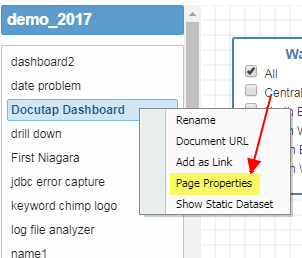
This is the standard list of properties with default values
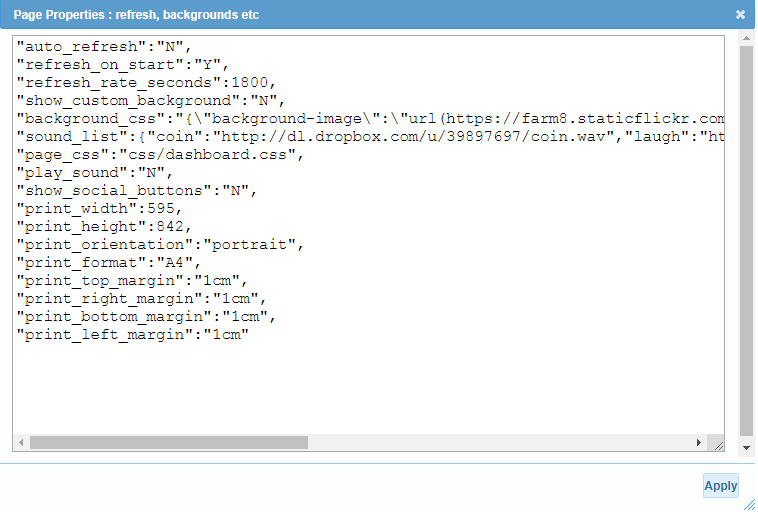
"auto_refresh":"N",
"refresh_on_start":"Y",
"refresh_rate_seconds":1800,
"show_custom_background":"N",
"background_css":"{\"background-image\":\"url(https://farm8.staticflickr.com/7205/6836812448_e2909e6f2c_z.jpg)\",\"background-size1\": \"100%\"}",
"sound_list":{"coin":"http://dl.dropbox.com/u/39897697/coin.wav","laugh":"http://dl.dropbox.com/u/39897697/laugh_x.wav","drumroll":"http://dl.dropbox.com/u/39897697/drumroll.wav"},
"page_css":"css/dashboard.css",
"play_sound":"N",
"show_social_buttons":"N",
"print_width":595,
"print_height":842,
"print_orientation":"portrait",
"print_format":"A4",
"print_top_margin":"1cm",
"print_right_margin":"1cm",
"print_bottom_margin":"1cm",
"print_left_margin":"1cm"1: auto_refresh
Y/N When set to “Y” the dashboard will refresh each and every object on the dashboard (exception: objects can choose to exclude itself from autorefresh)auto_refresh frequency is set by property # 3 “refresh_rate_seconds”
2. refresh_on_start
Y/N If you have auto_refresh off and you simply wanted the dashboard to refresh once when you launch it then set this value to Y. Even if auto_refresh is on, the first refresh happens only after the “refresh_rate_seconds” have passed. So either way if you wanted to refresh dashboard upon launch set this value to “Y”
3. refresh_rate_seconds
This variable sets the refresh rate cycle in seconds.
4. show_custom_background
The default background is white and no images. If you want to add backgrounds you can turn this setting on.
5. background_css
Using this property you can set the background image and repeat, no-repeat css properties. If you have a screensize background then set the background-size to 100% If you have a small pattern image then remove the background-size or just rename to background-s1ze so it will ignore this property
Print Properties
“print_width”:595,
“print_height”:842,
“print_orientation”:”portrait”,
“print_format”:”A4″,
“print_top_margin”:”1cm”,
“print_right_margin”:”1cm”,
“print_bottom_margin”:”1cm”,
“print_left_margin”:”1cm”
These are the properties that are used during the preparation of the PDF output. These defaults are set for the windows and linux server. During your testing you may have to adjust the print_width and print_height to get optimum output.
