InfoCaptor supports the following export options
Dashboard Export
1. PDF
2. PNG
3. JPEG
4. HTML
[NOTE: when you export to HTML, you will need to use the browser save page as HTML to download on your machine]
1. Setup phantomjs for windows
For windows, the phantomjs is already included as part of the download package and all the configuration is preset. Depending on the operating system of your server you may need to set the export correction values
1. Build a dashboard
2. Try export to PDF or PNG
3. Does it clip off any part of the screen in the export?
If yes, then try adding the following corrections. Go to Administrator => General Settings
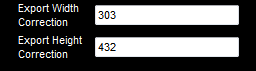
And enter the above values (for e.g ubuntu). You may need to adjust these numbers to see how best the output fits the PDF or PNG
There are few properties that you need to be aware of for the phantomjs setup.
These properties are listed in the system/infocaptor_config.php file
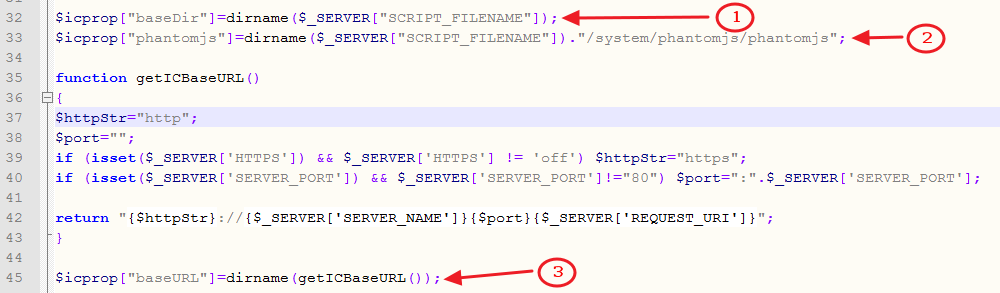
1. baseDir: This is the base directory of infocaptor so no need to change this
2. phantomjs: This is the directory where the phantomjs executable is located
3. baseURL: This is base URL of infocaptor
If you put phantomjs in a separate location then please update the phantomjs variable. You can even hardcode the directory path.
For other platforms please refer on how to acquire the phantomjs executable binary.
