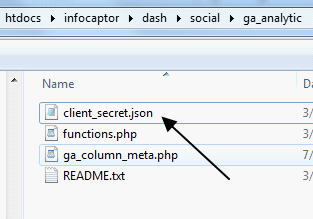This section needs to be completed for all self hosted and downloaded version of InfoCaptor.
Setup Google Analytics Project API
In order to use Google Analytics API, there are few setup steps that need to be completed before you can proceed.
1. Visit the Google API page and create a new project
API Page
https://console.developers.google.com/projectselector/apis/credentials
New Project Enter a name for the project and click Create
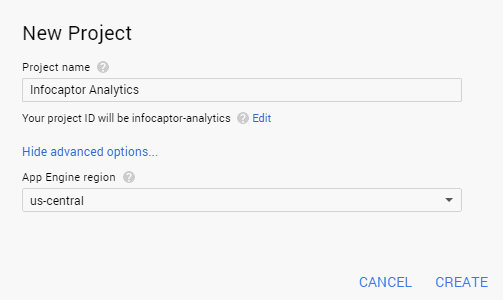
Create Credentials
Click on “Create Credentials”
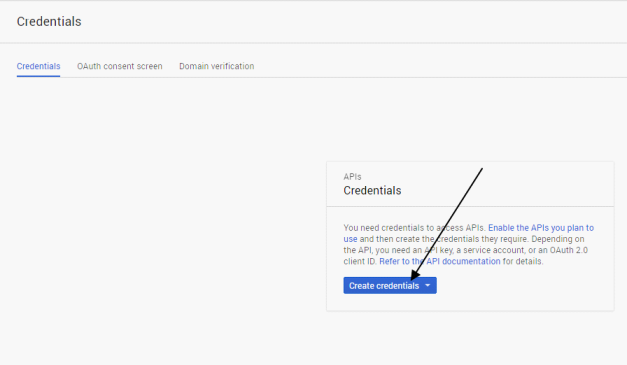
Select ‘OAuth client ID’
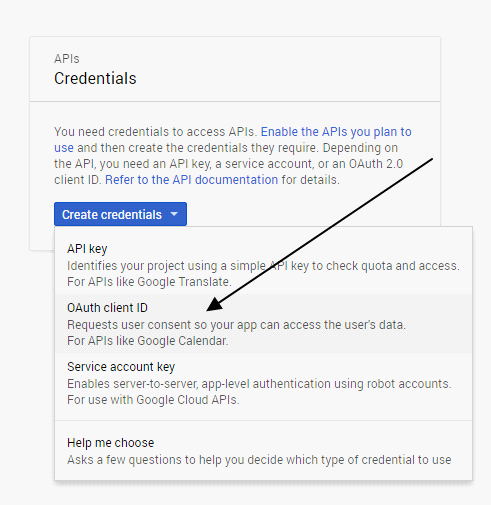
Enter product name
Before you proceed, you need to click on ‘OAuth consent screen’ and then enter the product details and save it
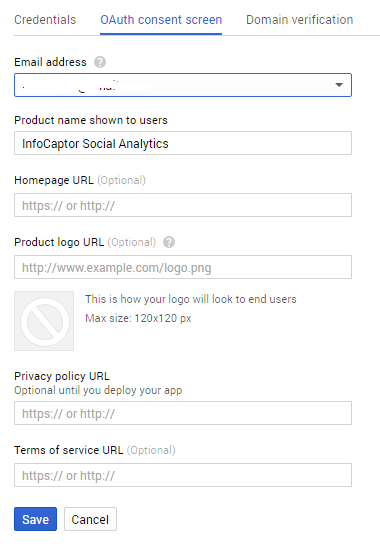
Create Client ID
Next, create the Client ID by selecting the Application type = Web application
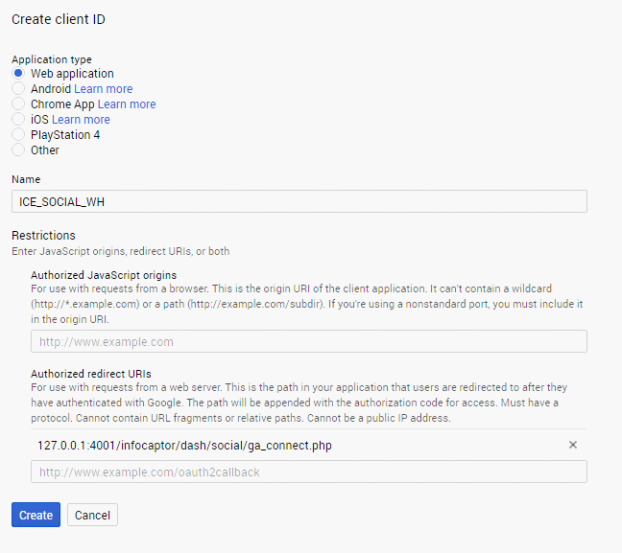
Enter Name as “ICE_SOCIAL_WH” And in the Authorized redirect URI enter
http://127.0.0.1:4001/infocaptor/dash/social/ga_connect.php
NOTE: The above URL is for ready to use install package of infocaptor. If you hosted it on Linux or on a different domain then the return URL will change accordingly.
Add more than one return URLYou can add multiple URLFor e.g if your server IP address is xx.yy.zz.aa then add it as follows
http://xx.yy.zz.aa:4001/infocaptor/dash/social/ga_connect.php
If your computer name is ABCD_mycomp then you can add that as well
http://ABCD_mycomp:4001/infocaptor/dash/social/ga_connect.phpEnable the API for Google Analytics
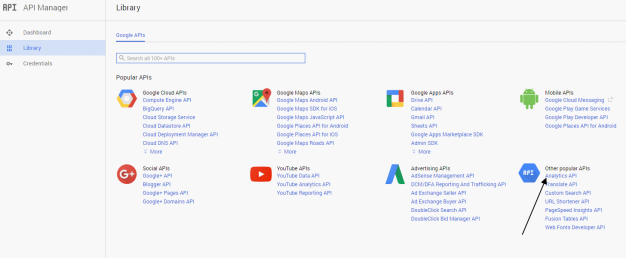
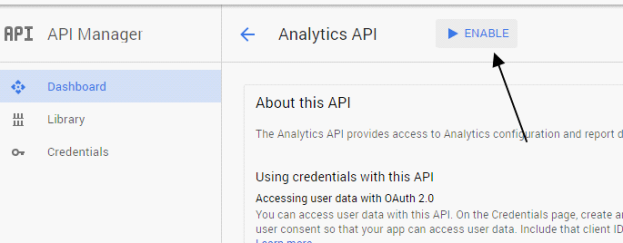
Download credentialsClick on the newly created Application
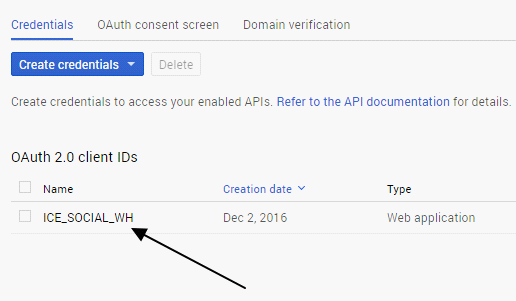
Download JSON file
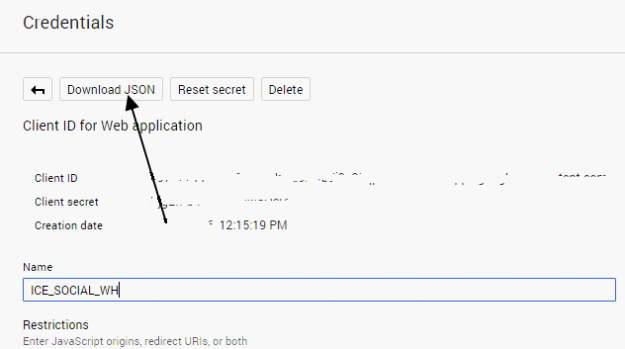
The downloaded file has a huge name, we need to rename it to simply client_secret.json

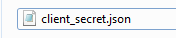
Copy the client_secret.json file to the Infocaptor Social directory for Google Analytics