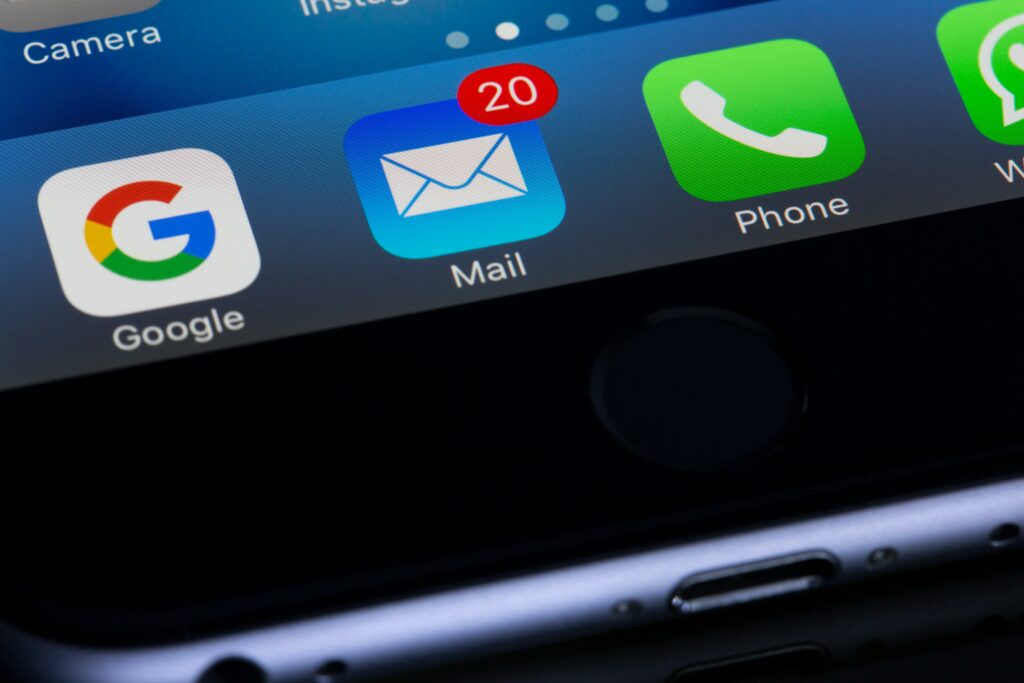WooCommerce is a powerful e-commerce platform that allows you to create and manage your online store. One of the features that WooCommerce offers is analytics, which helps you track and measure your store’s performance, such as sales, orders, customers, products, and more.
However, if you want to get WooCommerce analytics email reports, you need to enable and configure them first. In this article, we will show you how to do that in two ways: using WooCommerce analytics and using a plugin.
Two Ways to Enable and Get WooCommerce Analytics Email
1. Using WooCommerce Analytics
WooCommerce analytics is a built-in feature that allows you to view various reports on your store’s performance, including products, orders, customers, categories, coupons, and more. You can access the WooCommerce analytics from your WordPress dashboard by going to WooCommerce > Analytics.
To enable and get WooCommerce analytics email reports, you need to have WooCommerce version 4.0 or higher and the WooCommerce Admin plugin installed and activated on your site. You also need to enable the Email Reports option in the Analytics Settings page.
How to Enable WooCommerce Analytics Email Reports
To enable WooCommerce analytics email reports, follow these steps:
1. Go to WooCommerce > Analytics > Settings in your WordPress dashboard.
2. Under the Email Reports section, check the box next to Enable email reports.
3. Click on the Save Changes button at the bottom of the page.
How to Get WooCommerce Analytics Email Reports
To get WooCommerce analytics email reports, follow these steps:
1. Go to WooCommerce > Analytics > Downloads in your WordPress dashboard.
2. Click on the Create New Report button at the top of the page.
3. Select the type of report you want to generate from the dropdown menu. You can choose from Orders, Products, Categories, Coupons, Taxes, Downloads, Stock, or Customers.
4. Select the date range for the report from the calendar picker. You can choose from Today, Yesterday, Week to date, Last week, Month to date, Last month, Quarter to date, Last quarter, Year to date, Last year, or Custom.
5. Click on the Download button to generate the report.
6. Once the data is ready to be downloaded, an email will be sent to the address that is attached to your WordPress account with a link to download the file.]
7. Click on the Download your [report type] Report link to download the file. You can then open the file in your preferred spreadsheet software or share it with others.
2. Using a Plugin
Another way to enable and get WooCommerce analytics email reports is to use a plugin that adds more functionality and flexibility to your WooCommerce reporting. There are many plugins available that can help you create custom sales reports for your store, but one of the most popular and easy-to-use ones is the WooCommerce Reporting Pro plugin.
The Email Reports plugin allows you to schedule multiple sales and store performance reports via email directly from your WooCommerce store. The plugin sends daily, weekly, or monthly emails, containing total sales, top-selling products, payment methods breakdown, sales by country, and more. You can also customize the report settings, such as the recipients, subject, content, and format of the email.
How to Enable and Get WooCommerce Analytics Email Reports Using the Email Reports Plugin
To enable and get WooCommerce analytics email reports using the Email Reports plugin, follow these steps:
- Install and activate the plugin on your site.
- Go to WooCommerce > Email Reports in your WordPress dashboard.
- You will see a list of all your scheduled reports, you can enable, delete, and edit the report settings.
- To create a new report, click on the Add New Report button at the top of the page.
- In the report options panel, you can set up the report email information, such as the report title, email recipients, email subject, and additional content.
- In the report schedule panel, you can set up the report frequency and time, such as daily, weekly, monthly, or manual.
- In the report data panel, you can set up the report data type and date range, such as orders, products, categories, coupons, taxes, downloads, stock, or customers.
- Click on the Save Report button to save your report settings.
- The plugin will automatically send the report email to the recipients according to the schedule you set up.
- You can also manually generate and download the report by clicking on the Generate Report or Download Report buttons in the report list.
Conclusion
WooCommerce analytics email reports can help you gain valuable insights into your store’s performance and optimize your profitability. In this article, we showed you how to enable and get WooCommerce analytics email reports in two ways: using WooCommerce analytics and using a plugin. We hope you found this article helpful and learned how to create and receive WooCommerce analytics email reports.
FAQs:
Q. What are the benefits of getting a WooCommerce analytics report email?
-Getting a WooCommerce analytics report email can help you save time and effort in accessing and analyzing your store’s performance. You can get the most important and relevant data delivered to your inbox regularly, without having to log in to your dashboard or generate the reports manually. You can also share the reports with your team members, partners, or clients easily.
Q. How can I customize the WooCommerce analytics report email?
-You can customize the WooCommerce analytics report email by using a plugin, such as the Email Reports plugin. This plugin allows you to choose the recipients, subject, content, and format of the email. You can also select the type and date range of the data, and style the email with custom CSS. Alternatively, you can use the built-in WooCommerce filters and hooks to modify the email template, content, and attachments.
Q. Can I change the email address that receives the WooCommerce analytics report email?
-Yes, you can change the email address that receives the WooCommerce analytics report email by going to WooCommerce > Analytics > Settings and entering the new email address in the Email recipients field. You can also enter multiple email addresses separated by commas if you want to send the report to more than one recipient.