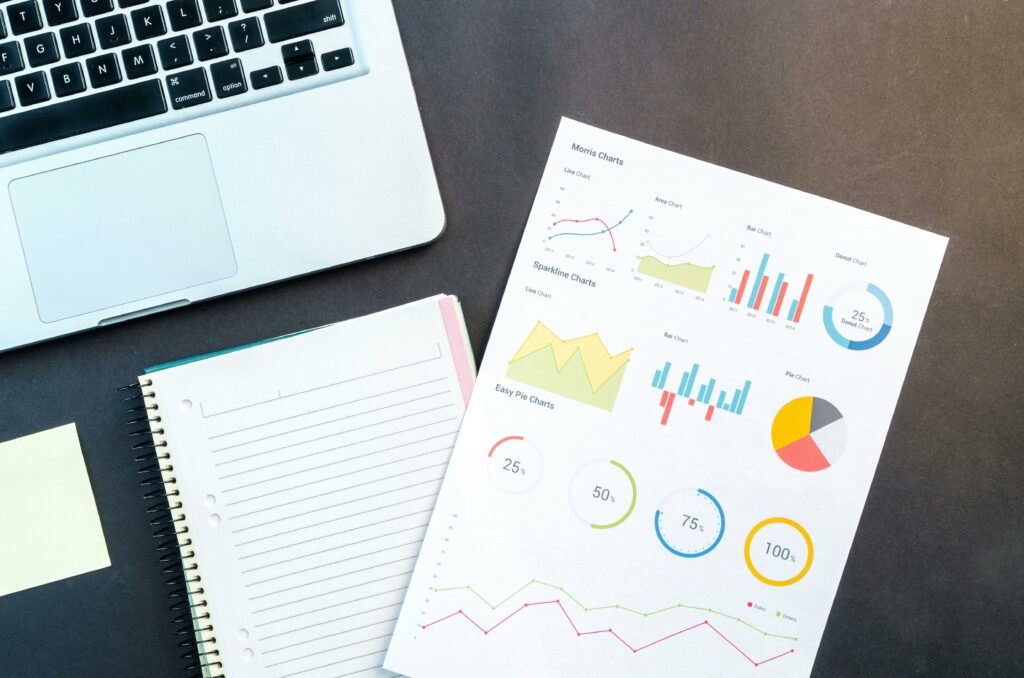If you run an online store using WooCommerce, you might want to know how your products are performing in terms of sales.
- How many units of each product have you sold?
- How much revenue have they generated?
- Which products are the most popular and profitable?
These are some of the questions that a WooCommerce report sales by product can answer.
A WooCommerce report sales by-product is a type of report that shows you the sales data for each product in your store. It can help you analyze your product performance, optimize your pricing and inventory, and make informed business decisions.
In this article, we will show you two easy ways to generate product sales reports in WooCommerce: using the built-in WooCommerce analytics and using a plugin.
Using WooCommerce Analytics
WooCommerce has a built-in analytics feature that allows you to view various reports on your store’s performance, including products, orders, customers, categories, coupons, and more. To access the WooCommerce analytics, you need to have WooCommerce version 4.0 or higher and the WooCommerce Admin plugin installed and activated on your site.
How to Generate a Report Using WooCommerce Analytics?
To generate a WooCommerce report sales by product using the WooCommerce analytics, follow these steps:
- Go to WooCommerce > Analytics > Products in your WordPress dashboard.
- You will see a table that lists all the products that have had sales in the specified date range. You can filter the table by date range, order status, product, category, or tag using the dropdown menus at the top.
- You can also sort the table by product name, SKU, items sold, net sales, orders, variations, stock status, or stock quantity by clicking on the column headers.
- You can view more details about a specific product by clicking on its name. This will open a single product view that shows you the sales data for that product, including the number of orders, items sold, net sales, average order value, average items per order, and product variations.
- You can also compare multiple products by selecting them using the checkboxes and clicking on the Compare button at the top. This will open a comparison view that shows you the sales data for the selected products side by side.
- To export the report as a CSV file, click on the Download button at the top. You can then open the file in your preferred spreadsheet software or share it with others.
Using a Plugin
Another way to generate a WooCommerce report sales by-product is to use a plugin that adds more functionality and flexibility to your WooCommerce reporting. There are many plugins available that can help you create custom sales reports for your products, but one of the most popular and easy-to-use ones is the WooCommerce Reporting Pro – Reports Plugin.
This plugin allows you to create custom sales reports for the products in your WooCommerce store with toggle sorting options. You can include or exclude products based on date range, order status, product category, tag, or ID, choose what fields to include, and generate your report with a click. You can also save your report settings as presets, email your reports, export them in different formats, and style them with custom CSS.
How to Generate a Report Using the Product Sales Report for WooCommerce Plugin
To generate a WooCommerce report sales by product using the Product Sales Report for WooCommerce plugin, follow these steps:
1. Install and activate the plugin on your site.
2. Go to WooCommerce > Product Sales Report in your WordPress dashboard.
3. You will see a report builder that allows you to customize your report settings. You can choose the date range, order status, product category, tag, or ID, the fields to include, the display order, and the number of products to show in your report.
4. Click on the Generate Report button to view your report in your dashboard. You can also click on the Download Report button to download your report as a CSV file.
5. If you want to save your report settings as a preset, click on the Save as Preset button and enter a name for your preset. You can then access your preset from the Preset Reports tab and regenerate your report with a click.
6. If you want to email your report to any email address, click on the Email Report button and enter the recipient’s email, subject, and message. You can also choose the format of the report attachment from CSV, XLSX, XLS, HTML, or Enhanced HTML.
7. If you want to style your report with custom CSS, go to WooCommerce > Settings > Product Sales Report and enter your CSS code in the Custom CSS field.
Conclusion
Generating a WooCommerce report sales by product can help you gain valuable insights into your product performance and optimize your store’s profitability. In this article, we showed you two easy ways to get WooCommerce report sales by product: using the built-in WooCommerce analytics and using a plugin. We hope you found this article helpful and learned how to create product sales reports in WooCommerce.
FAQs
Q1. What is a WooCommerce report sales by product?
-WooCommerce report sales by product is a type of report that shows you the sales data for each product in your store. It can help you analyze your product performance, optimize your pricing and inventory, and make informed business decisions.
Q2. How can I generate a WooCommerce report of sales by product?
-You can generate a WooCommerce report sales by product using either the built-in WooCommerce analytics feature or a plugin. The WooCommerce analytics feature allows you to view and export various reports on your store’s performance, including products, orders, customers, categories, coupons, and more. A plugin, such as the Product Sales Report for WooCommerce plugin, allows you to create custom sales reports for your products with more functionality and flexibility.
Q3. What are the benefits of using a plugin to generate a WooCommerce report sales by product?
-Using a plugin to generate a WooCommerce report sales by product can offer you some benefits, such as:
- You can save your report settings as presets and regenerate your report with a click.
- You can email your report to any email address with a click.
- You can export your report in different formats, such as CSV, XLSX, XLS, HTML, or Enhanced HTML.
- You can sort your report by various criteria, such as date range, order status, product category, tag, ID, or field.
- You can style your report with custom CSS.
Q4.How can I add FAQs to my product pages in WooCommerce?
-You can add FAQs to your product pages in WooCommerce by using a plugin, such as the Product FAQs plugin. This plugin allows you to add FAQs to your product data section and display them on the product page in an FAQs tab. You can also use the built-in WooCommerce shortcodes to display FAQs anywhere on your site.