Logos and images are nice to display on dashboards. They create special branding of your dashboard pages.
InfoCaptor dashboard pages are just like any other web html page where you can add any types of image content.
There are two ways to add image or logos on your dashboard.
Add image using direct URL
- Drage the image_url widget on the dashboard
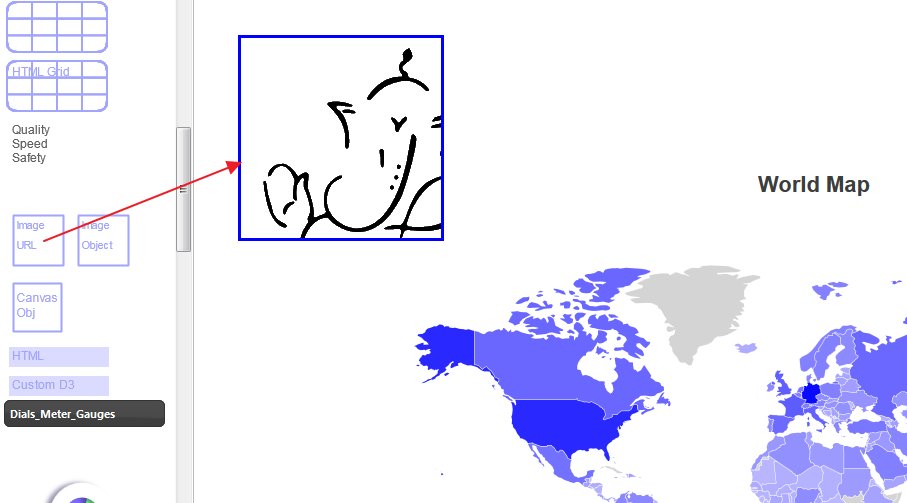
- If you double click the image it will show the image url
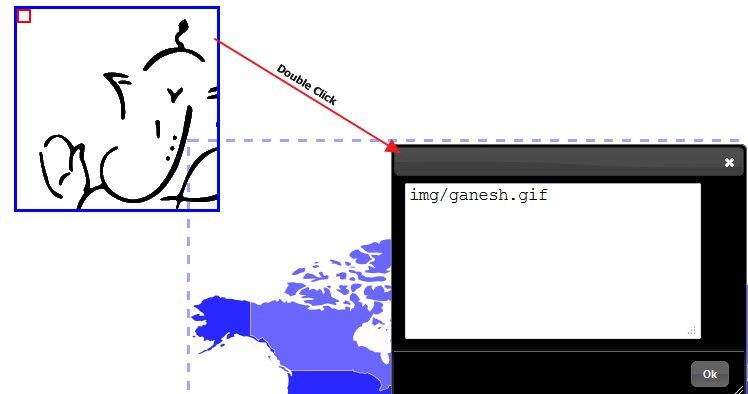
- So this image of Ganesh is located somewhere within infocaptor directory and hence it is a relative URL.
- You can grab any web image url and paste it here
- Let us grab the infocaptor logo from the website and add it
- Right click on any image on the web page and “Copy image URL”
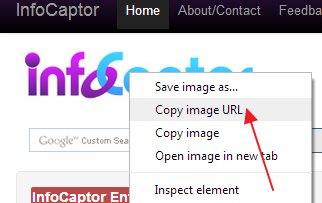
- Take this URL and paste it in the image_url widget
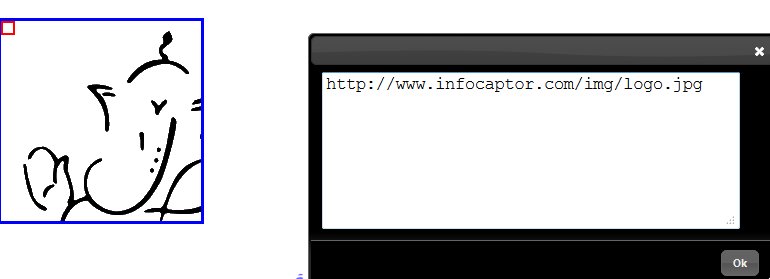
- Click OK and your logo should display
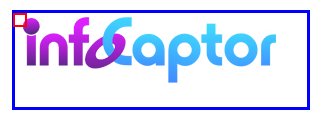
- Expand the blue border to adjust the visibility and cropping of the image
- You can move the red square around to position the image within the blue box
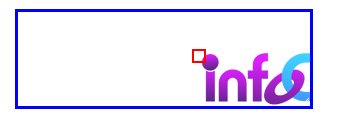
- For curiosity, we just moved the small red square towards the right and it cropped significant portion of the logo.
So that was the easy and quick way of adding images.
Upload images and use image_object
Second method involves uploading the image within infocaptor and then use it. This allows some basic image manipulation like scaling, color changes as shown below
- Goto actions and upload images
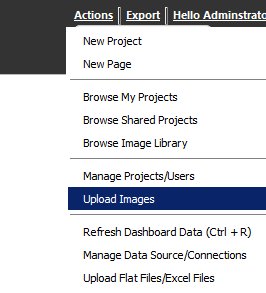
- We can then drag drop images from our desktop to the desired project
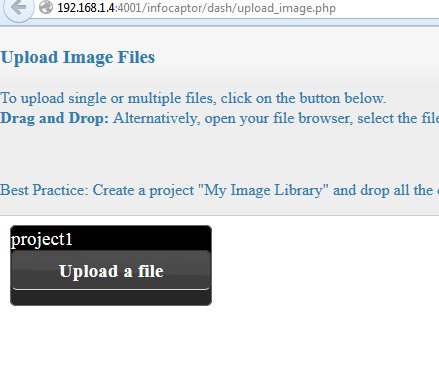
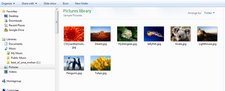
- We select the images and drag and drop into our project
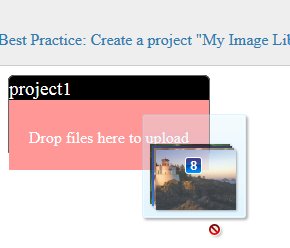
- Once you drop, all files are uploaded quickly into the project
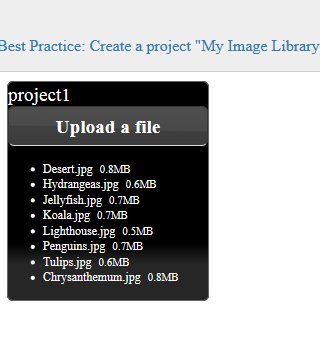
- Now go back to dashboard editor, select Actions -> Browse my images
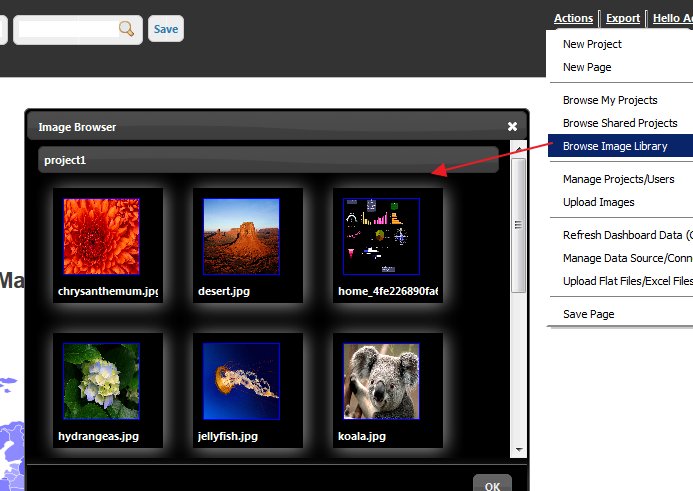
- Drag any image and drop it on the dashboard.
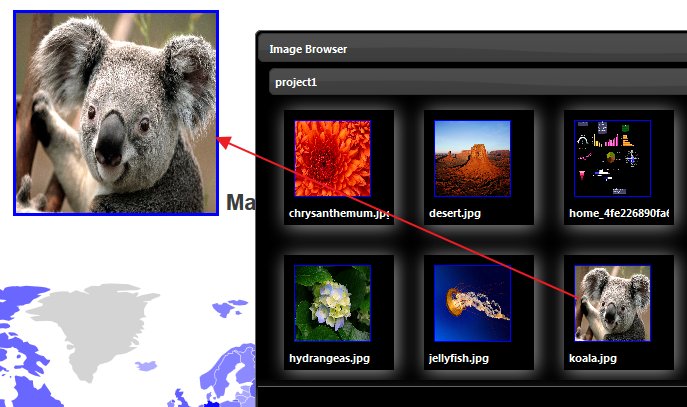
- You can now scale the image by dragging the blue border.
- Right click and you can see various options of this dropped image
- For e.g we just turned the “Gray Scale” option
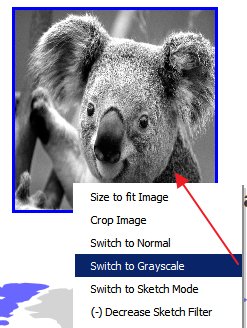
That summarizes the techniques to use image/logos within dashboard
