Here are the detailed steps to get connected with Firebird using JDBC and build dashboard with InfoCaptor.
Assumptions
- Make sure Firebird is installed
- Make sure Firebird server is running
- Setup SYSDBA user and password (the default password is masterkey)
1. Download Firebird JDBC driver. For this tutorial we have used the 64bit drivers for windows
![]()
2. Unzip the zip file and extract the files
3. Copy the jaybird-full-3.0.2.jar to the infocaptor_path/tomcat/lib directory
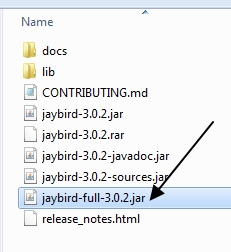
4. Paste the jar file in the InfoCaptor Tomcat/lib directory
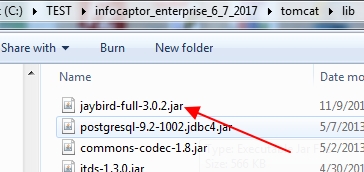
5. For our testing on a windows machine we had to change the wirecrypt setting in Firebird
Edit the firebird.conf file (it should be in the firebird directory under program files)
Change or uncomment the setting for WireCrypt and set it to Enabled
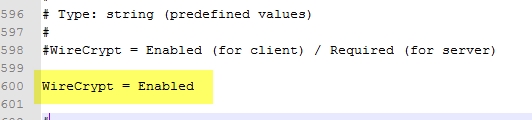
Save the file.
6. Restart Firebird if needed (if you modified the firebird.conf file then you need to restart)
7. If InfoCaptor is already running then stop by shutting down the Tomcat window (since only jar file is updated, we can restart only Tomcat)
8. Start InfoCaptor by running the local or network mode
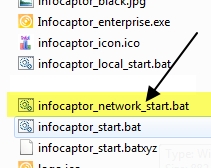
9. Go to the connection window and define the JDBC connection as shown below. In the example below we are connecting to the default database employee.db supplied by Firebird
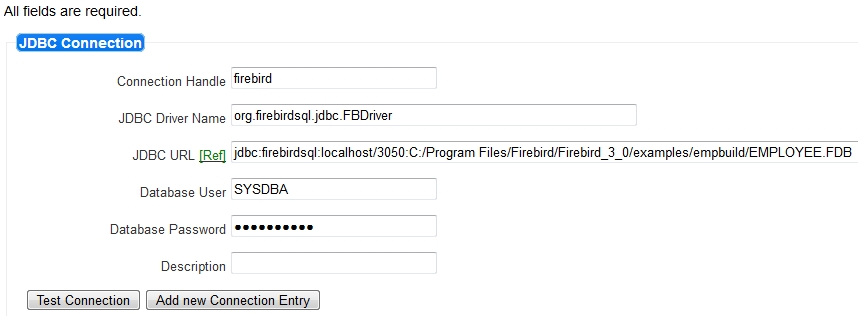
Here are the details
org.firebirdsql.jdbc.FBDriver
jdbc:firebirdsql:localhost/3050:C:/Program Files/Firebird/Firebird_3_0/examples/empbuild/EMPLOYEE.FDB
Make sure to enter user and password
10. Click on “Test Connection”. If successful you should see a list of tables
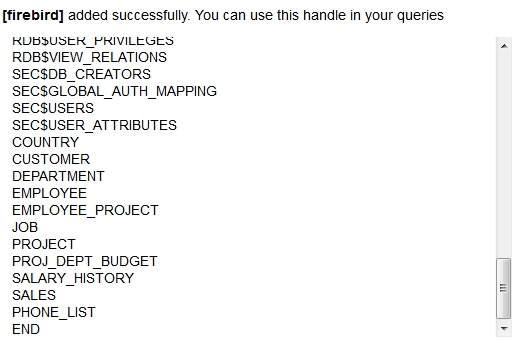
How to query Firebird database within the dashboard creator
1. Once you define the connection handle, head over to InfoCaptor’s Data Tab and expand the “Database connection list”
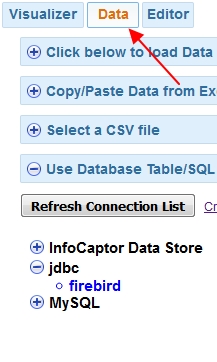
2. Click on “firebird”, this is our newest connection handle
It should display all the tables that belong to this connection
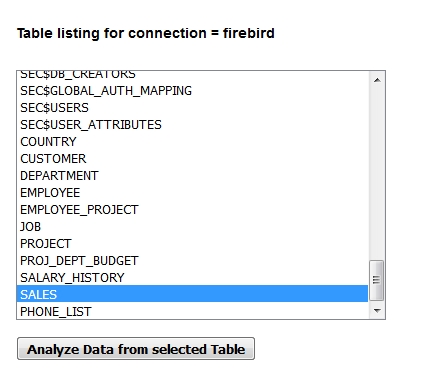
3. Click on the ‘SALES’ table and it should display sample data
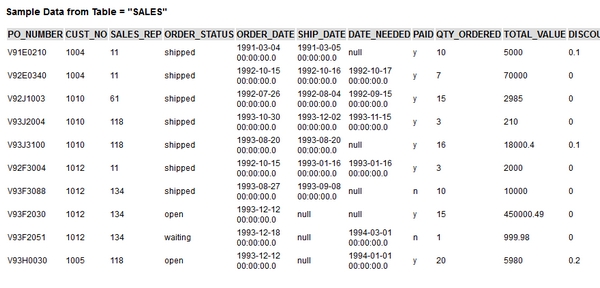
4. Click on “Analyze Data from selected Table”
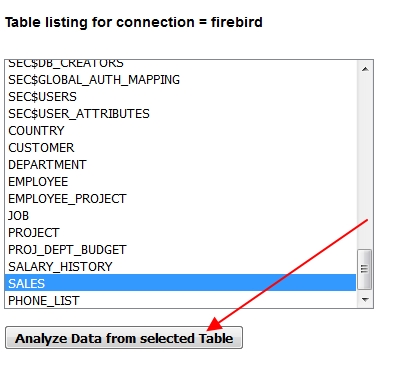
5. It will take you to the Visualizer Tab
You should see a list of Dimensions and Measures for the selected “SALES” table
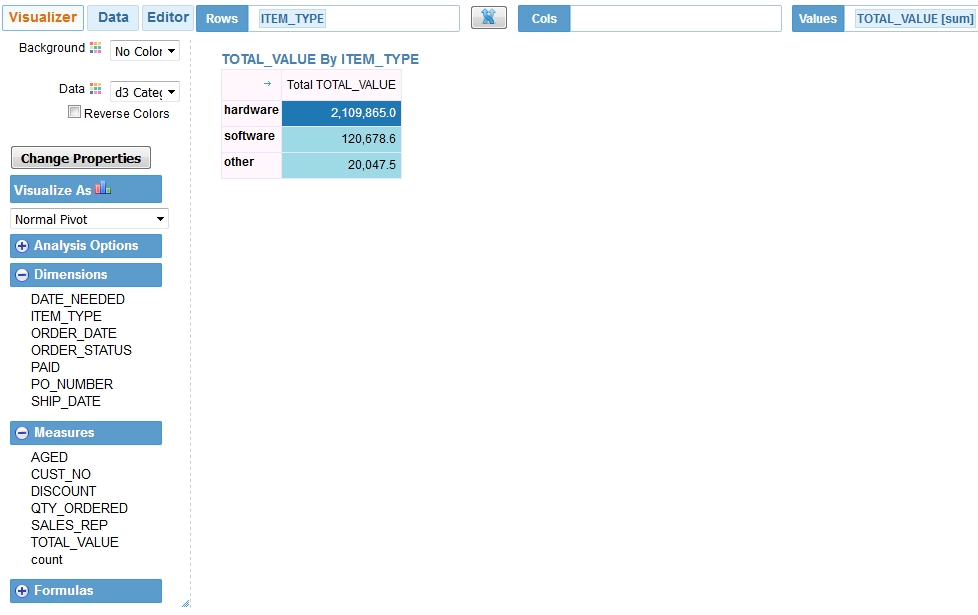
Quickly drag the “ITEM_TYPE” and add any measure. It should display a pivot table or any selected chart.
This completes the setup and integration of Firebird jdbc for building dashboards
