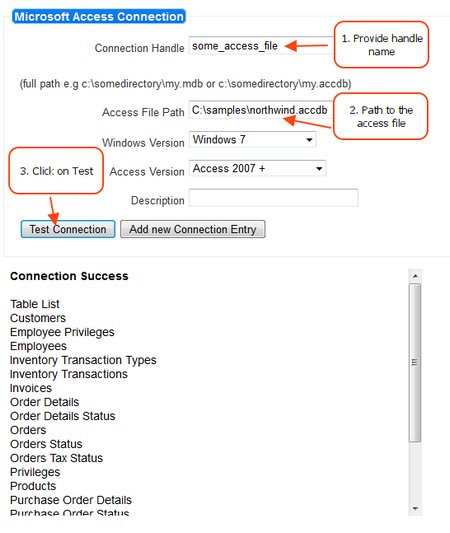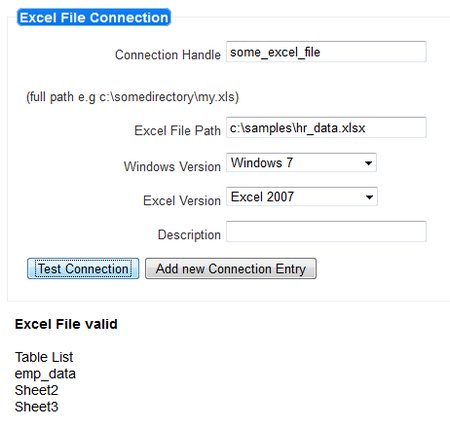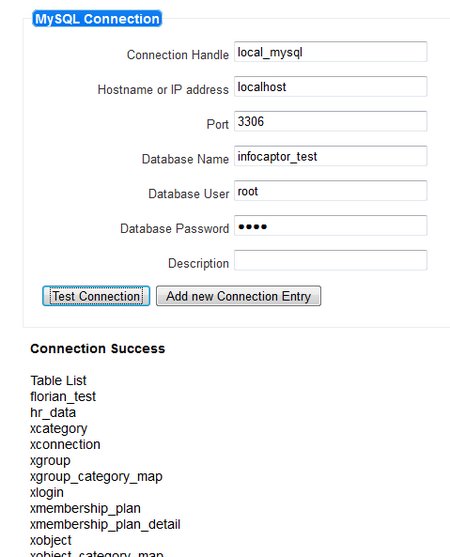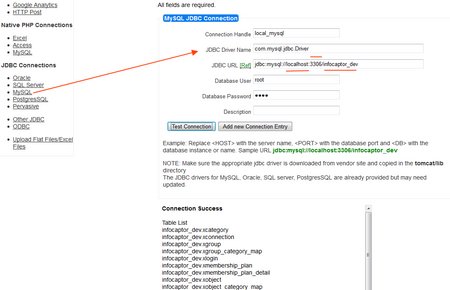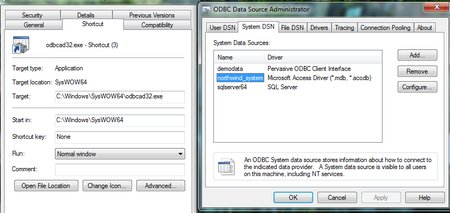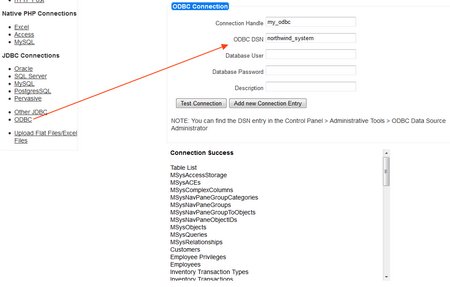In the new release of InfoCaptor Enterprise, we added some very useful features.
1. Ability to connect to Postgres SQL
2. Ability to connect to Pervasive database
3. Test Database connections before adding them to the system.
Infocaptor works will all types of JDBC and ODBC connections. So if you need to connect to DB2 or say Firebird database, then download the jdbc drivers from the vendors website and place them in the tomcat/lib directory and then use the “Other JDBC” (in figure below)
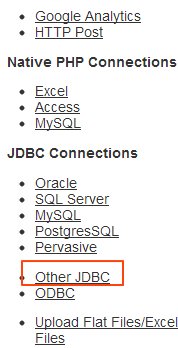
The only difference between the predefined JDBC connections such as Oracle, SQL Server, MySQL, Postgres and Pervasive is that the jdbc drivers are packaged and the jdbc URL is provided for your convenience. Eventually we will add more database in the jdbc support directly without you having to download the jdbc drivers.
As usual, if you need help with jdbc settings email us (contact@infocaptor.com) anytime.
Test Database connections
This is another important addition on the connections page.
Earlier you had to add the connection and test it on the dashboard to see if the connection really worked. Now you can add the credentials and verify if infocaptor is able to talk to your database.
1. How to Test and connect to Microsoft Access Database
You can use either .mdb or .accdb files for your dashboard. Just provide your access file path, choose appropriate access version and click “Test Connection”. Once successfully connected, it will list the table names that are available. Now you can go ahead and click on “Add new Connection Entry”.
2. How to connect and use Excel file for Dashboards
In the above figure, you can see it is very similar to access database. Just provide correct path to the Excel file and hit “Test Connection”. It will list the valid worksheets that you can use within dashboard.
Note: There is also a better way alternative to use excel or flat files within dashboard.
3. MySQL connection for dashboard
For MySQL, it is best to use the native PHP connection method as it does not rely on Tomcat. So if you are going to build dashboard against just MySQL then no need to setup Tomcat.
As you see in the screenshot, enter the host, port, database name, user and password information. Click on test and you will see all the tables you can use within dashboard.
4. MySQL with JDBC
Here is an alternate method to connect to MySQL with jdbc
As seen below, it is very similar to native php connection. In this case, you provide a proper JDBC URL.
The jdbc URL format for MySQL is jdbc:mysql://<HOST>:<PORT>/<DB>
So we simply replace <HOST> with localhost, <PORT> with 3306 and <DB> with the database name i.e infocaptor_dev
The method to connect for SQL server 2005, SQL Server 2008 and 2012 , Oracle, Postgres SQL, Pervasive is also very similar. Just their respective jdbc URL format is different. As a rule for any jdbc URL, replace the host, port and db variables with appropriate values and you should be able to connect.
And similarly, if you use “Other JDBC”, you can refer this article for all other JDBC URL format for various other databases.
5. ODBC Connections
Lastly if you define a DSN entry in the Windows ODBC administrator, you can use that DSN name to connect directly
Here is a screenshot showing how an ODBC DSN entry is created on a windows 64bit machine.
NOTE: There are two different ODBC setups for 64bit machines. Use the one in the SysWOW64\odbcad32.exe
In the above screen, we defined the DSN=northwind_system.
In our infocaptor ODBC connect screen we use the exact same DSN name
We will be adding more convenience links to other databases as we move forward to provide the best “Getting Started” experience.
But if you hit across any legacy database system and wondering if you can make infocaptor talk to it, then please do not hesitate and email us (contact@infocaptor.com). We should be able to help you out in most cases.