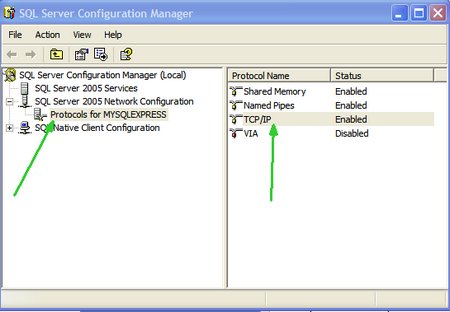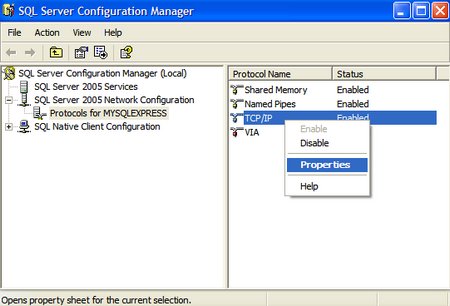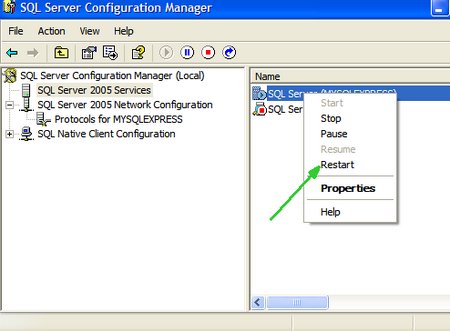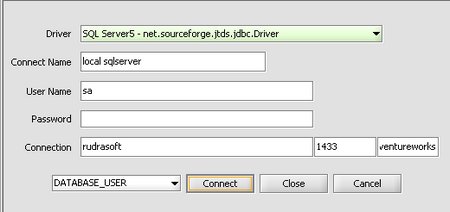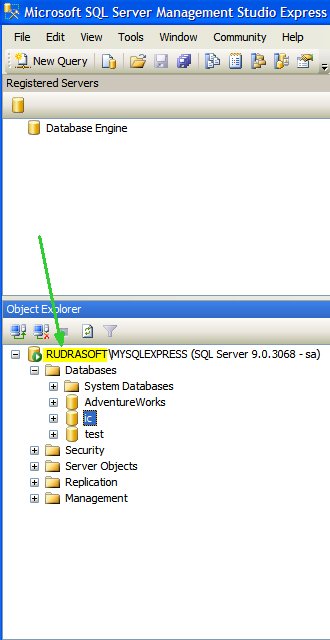If you are trying to use SQLserver with InfoCaptor and are using the SQL Studio Express 2005 then you might encounter connection refused error
Please try the following setup before attempting to connect
open the Configuration Manager
Start -> Microsoft SQL Server 2005 -> Configuration Tools -> SQL Server Configuration Manager
2. Then at the left hand tree. Select SQL Server 2005 Network Configuration-> Protocol for SQLEXPRESS-> TCP/IP
3. Right click and enable it.
4. A window box appear on double click the TCP/IP. Click on the “IP Addresses” Tab
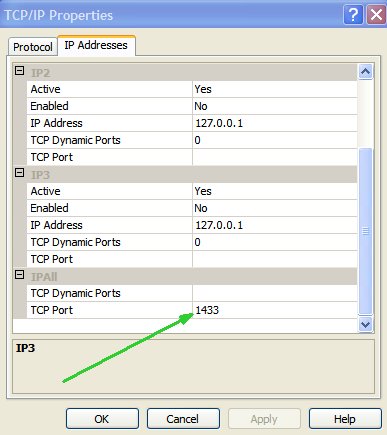
5. Set the TCP Port value to 1433 then click apply
6. Then at the left hand tree. Select SQL Server 2005 Services -> SQL Server (SQLEXPRESS) -> right click and restart.
Now go back to InfoCaptor connection wizard and enter the connection details
Where “rudrasoft” is the PC name where SQL server is installed. So use the appropriate name for your installation
If you go to your SQL Server Studio, you will see the name before the backslash
The port is 1433 which we entered in the TCP/IP port settings
and the database is “Adventureworks”